IF YOUR Amazon Fire Stick has begun running slowly in recent months, you may be tempted to fork out for an upgrade.
However, with a new bit of kit setting you back up to £70, buying a replacement is not an option for many budget conscious Brits.
The Amazon gadget, which has recently had Netflix blocked on some versions of the tech, allows users to turn normal TVs into smart TVs by giving them access to streaming services.

Amazon Fire Sticks turn normal TVs into Smart TVs[/caption]
It’s the perfect penny pinching alternative to splashing out for a new TV, but after a while, devices can start running slowly.
However, with just a few quick button presses, you can get it working as good as new again.
1. Restart Your Fire Stick
If your Amazon Fire TV Stick is constantly plugged in and running this can eventually lead to issues such as software issues.
Occasionally restarting your device helps give your Fire Stick a boost, so it starts to run quickly again.
The easiest way to restart your Fire stick is to unplug it from your TV, wait a few seconds, and then plug it in again.
2. Update Your Fire Stick
Like mobile phones, Fire Sticks need regular updates to help fix bugs and improve performance.
If your device misses an update means your device will be running an older software version, with unresolved issues.
To check for a system update, go to Settings, click on My Fire TV, and then About.
Choose Check for Update, and then if one is available, follow the on-screen instructions to download and install it.
3. Clear Apps
If your Fire Stick is littered with apps that you downloaded, tried once and never used again, these will be taking up storage, that will make your device run slower.
To uninstall unused apps, go to Settings, then Applications, then click on Manage Installed Applications.
Select any apps you no longer use, and click Uninstall.
4. Clear Cache
Apps build up temporary files, or cache over time, which can eventually end up slowing down apps.
Where to buy a Fire TV Stick
Fire TV Sticks are an easy way to add streaming to an older television. They’re manufactured by Amazon, but you can buy them from a number of different stores.
*If you click on a link in this boxout, we may earn affiliate revenue.
UK
US
To clear your cache, go to Settings, then Applications, then Managed Installed Applications,
Select and app and click Clear Cache, before repeating with other apps.
5. Force Stop Background Apps
Apps that you’ve downloaded but aren’t currently using may be still running in the background, and taking up memory.
To stop this go to Settings, Applications, then Manage Installed Applications, then select an app you think maybe running in the background, and click Force Stop.
6. Disable Data Monitoring
Fire Sticks use data monitoring to track the amount of data your apps are using.

However, this in itself uses up resources.
To turn this off click on the Home Screen and then open settings and then Select Preferences.
Then, go to Data Usage Monitoring and turn Data Monitoring off.
7. Disable Unnecessary Tracking
Amazon also tracks a lot of other data in the background, that can slow down your Fire Stick.
To disable this, got to Settings, Preferences, Privacy Settings and then turn of Device Usage Data.
Also turn off Collect App Usage Data and Disable Interest Based Ads.
8. Stop Autoplay
Fire Sticks often autoplay trailers for new shows on the home screen, which can take up significant space on your device.
To turn this feature off in Settings go to Preferences, Featured Content and then click on Turn Off Video Autoplay and Turn off Audio Autoplay.
Get more out of your Amazon Fire Stick

Try some of these top tips to improve your Amazon Fire Stick instantly.
- Little-known free apps to watch live TV
- Free premium games you can play using your Prime subscription
- Trick to stop common lag issues
- The forgotten gadget that boosts your Stick’s Wi-Fi connection
- Fire Stick mistake that could land you in trouble with the police
- Do I need a TV licence to use a Fire Stick?
9. Turn Off Notifications
When your Fire TV device sends you notifications, such as alerting you to a new show, this takes up processor time, and can make your device run slower.
To turn this off go to Settings, Preferences, Notification Settings and then click on Do Not Interrupt.
10. Factory Reset.
If you’ve tried everything and your gadget is still running a snail’s pace you may have to resort to a factory reset.
This will erase all apps, so you will have to manually download them again after the reset.
To reset your device hold down the home button, and then click on Settings, Devices and Software, and then Reset to Factory Default.